Fuzzy Finding in Bash with fzf
The fzf utility is a line-oriented fuzzy finding tool for the Unix command-line.
Fuzzy finding is a search technique that uses approximate pattern matching rather than exact matching. For some search tasks fuzzy finding will be highly effective at generating relevant results for a minimal amount of search effort. In practice this often means that just a few notable characters need be entered to quickly fuzzy find the item of interest.
Adhering to the Unix philosophy, fzf performs one primary task, fuzzy finding, whilst also handling and emitting text streams. Hence, it is quite easy to build useful search scripts built upon fzf.
Some notable characteristics of fzf:
-
real-time updates
-
comprehensive feature set
-
colorful interface
-
optional search preview in a split window
Note, feel free to refer to my bashrc file to view my latest fzf configuration.
Installation
fzf is easily installed using Homebrew on macOS and Linux.
brew install fzf
For other platforms please consult these installation details.
When STDIN is not supplied, fzf, by default, will use the find command to fetch a list of files to filter through. I recommend installing and then using the fd utility instead.
brew install fd
Note, some key bindings and scripts in this post make use of the: ripgrep, bat and tree utilities. If using Brew please install those utilities as follows:
brew install ripgrep bat tree
Details about the fd tool are noted in this post, whilst ripgrep is noted here and bat is discussed here.
Configuration
Please consider adding the following optional configuration settings to your
~/.bashrc file.
Enable fzf key bindings in the Bash shell.
. $(brew --prefix)/opt/fzf/shell/key-bindings.bash
Note, if not using Brew installed fzf, please adjust the above listed path appropriately.
Use the fd command instead of the find command.
export FZF_DEFAULT_COMMAND='fd --type f --color=never'
export FZF_CTRL_T_COMMAND="$FZF_DEFAULT_COMMAND"
export FZF_ALT_C_COMMAND='fd --type d . --color=never'
The default fzf look and behaviour are overridden by the
FZF_DEFAULT_COMMAND environment variable. I like a top-down 75% fzf window
that enables multi-selection and also responds to control-f/control-b keys.
export FZF_DEFAULT_OPTS='
--height 75% --multi --reverse
--bind ctrl-f:page-down,ctrl-b:page-up
'
Please experiment and choose your own FZF_DEFAULT_OPTS.
Usage
Examples:
fzf # Fuzzy file lister
fzf --preview="head -$LINES {}" # Fuzzy file lister with file preview
vim $(fzf) # Launch Vim editor on fuzzy found file
history | fzf # Fuzzy find a command from history
cat /usr/share/dict/words | fzf # Fuzzy search a dictionary word
Commands:
-
Up/Down, move cursor line up and down -
Enter, select choice -
Tab, mark multiple choices -
Page Down/Ctrl-f, move cursor line down a page -
Page Up/Ctrl-b, move cursor line up a page
Search syntax:
-
abcd, fuzzy match -
'abcd, exact match -
^abcd, exact prefix match -
abcd$, exact suffix match
Bash Key Bindings
In the configuration section above the following Bash key bindings were enabled.
-
Reverse search through Bash history using fzf as the filter.
Control-r -
Append fuzzy found files to the end of the current shell command.
Control-tIf desired, optionally enable file previews, using bat, for
Control-t.export FZF_CTRL_T_OPTS="--preview 'bat --color=always --line-range :500 {}'" -
Change to a fuzzy found sub-directory.
Alt-cIf desired, optionally enable directory previews, using tree, for
Alt-c.export FZF_ALT_C_OPTS="--preview 'tree -C {} | head -100'"
Search Scripts
Whilst the above bare and key-bound usages of are useful, fzf really is best utilized when scripting custom search commands.
Here are some that I use.
Find File and Edit
fzf_find_edit() {
local file=$(
fzf --query="$1" --no-multi --select-1 --exit-0 \
--preview 'bat --color=always --line-range :500 {}'
)
if [[ -n "$file" ]]; then
$EDITOR "$file"
fi
}
alias fe='fzf_find_edit'
Fuzzy find a file, with optional initial file name, and then edit:
-
If one file matches then edit immediately
-
If multiple files match, or no file name is provided, then open fzf with colorful preview
-
If no files match then exit immediately
Find Directory and Change
fzf_change_directory() {
local directory=$(
fd --type d | \
fzf --query="$1" --no-multi --select-1 --exit-0 \
--preview 'tree -C {} | head -100'
)
if [[ -n $directory ]]; then
cd "$directory"
fi
}
alias fcd='fzf_change_directory'
Fuzzy find a directory, with optional initial directory name, and then change to it:
-
If one directory matches then
cdimmediately -
If multiple directories match, or no directory name is provided, then open fzf with tree preview
-
If no directories match then exit immediately
Find and Kill Process
fzf_kill() {
if [[ $(uname) == Linux ]]; then
local pids=$(ps -f -u $USER | sed 1d | fzf | awk '{print $2}')
elif [[ $(uname) == Darwin ]]; then
local pids=$(ps -f -u $USER | sed 1d | fzf | awk '{print $3}')
else
echo 'Error: unknown platform'
return
fi
if [[ -n "$pids" ]]; then
echo "$pids" | xargs kill -9 "$@"
fi
}
alias fkill='fzf_kill'
Fuzzy find a process or group of processes, then SIGKILL them.
Multi-selection is enabled to allow multiple processes to be selected via the
TAB key.
This script negates the need to run ps manually and all the related pain
involved to kill a recalcitrant process ![]()
![]()
Git Stage Files
fzf_git_add() {
local selections=$(
git ls-files -m -o --exclude-standard | \
fzf --ansi \
--preview 'if (git ls-files --error-unmatch {1} &>/dev/null); then
git diff --color=always {1}
else
bat --color=always --line-range :500 {1}
fi'
)
if [[ -n $selections ]]; then
git add --verbose $selections
fi
}
alias gadd='fzf_git_add'
Selectively stage modified and untracked files, with preview, for committing. Note, modified and untracked files will be listed for staging.
Git Log Browser
fzf_git_log() {
local selection=$(
git ll --color=always "$@" | \
fzf --no-multi --ansi --no-sort --no-height \
--preview "echo {} | grep -o '[a-f0-9]\{7\}' | head -1 |
xargs -I@ sh -c 'git show --color=always @'"
)
if [[ -n $selection ]]; then
local commit=$(echo "$selection" | sed 's/^[* |]*//' | awk '{print $1}' | tr -d '\n')
git show $commit
fi
}
alias gll='fzf_git_log'
The ll Git alias used above can be created with the following command:
git config --global alias.ll 'log --graph --format="%C(yellow)%h%C(red)%d%C(reset) - %C(bold green)(%ar)%C(reset) %s %C(blue)<%an>%C(reset)"'
The gll Bash alias displays a compact Git log list that can be filtered by
entering a fuzzy term at the prompt. Navigation up and down the commit list will
preview the changes of each commit.
Git Log Browser in action:
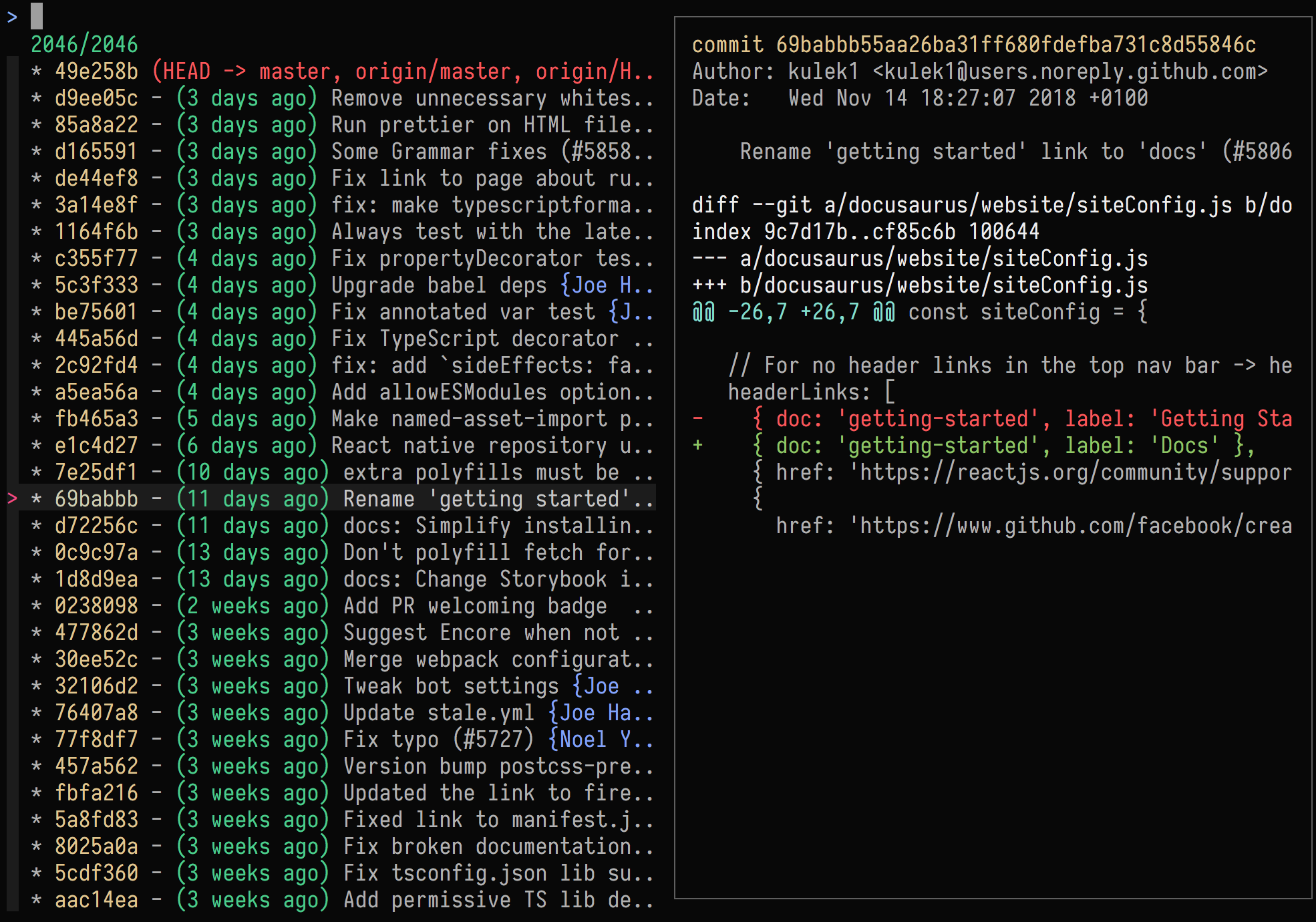
Git RefLog Browser
fzf_git_reflog() {
local selection=$(
git reflog --color=always "$@" |
fzf --no-multi --ansi --no-sort --no-height \
--preview "git show --color=always {1}"
)
if [[ -n $selection ]]; then
git show $(echo $selection | awk '{print $1}')
fi
}
alias grl='fzf_git_reflog'
The grl Bash alias displays a Git
reflog list that can be filtered by
entering a fuzzy term at the prompt. Navigation up and down the hash list will
preview the changes of each hash.
Git Pickaxe Browser
fzf_git_log_pickaxe() {
if [[ $# == 0 ]]; then
echo 'Error: search term was not provided.'
return
fi
local selection=$(
git log --oneline --color=always -S "$@" |
fzf --no-multi --ansi --no-sort --no-height \
--preview "git show --color=always {1}"
)
if [[ -n $selection ]]; then
local commit=$(echo "$selection" | awk '{print $1}' | tr -d '\n')
git show $commit
fi
}
alias glS='fzf_git_log_pickaxe'
The glS Bash alias displays a Git log list that has been
pickaxe (-S)
filtered by the supplied search term. Navigation up and down the commit list
will preview the changes of each hash.
Conclusion
The fzf tool has become an indispensable tool in my workflow. Please give it a try yourself, I am confident it will prove useful to you as well.